Need to download a free Garmin map for another country? No problem! A lot of people have found my video tutorial on how to install a free OSM map (open streetmap) on a Garmin edge bike computer. The example in my tutorial was for a UK map, but what if you live somewhere else? Maybe you’re going abroad and need a map for another country, or maybe you want to be selective about which regions you include, and which you exclude. This can affect the performance of the map, so it pays to keep file sizes small if you can.
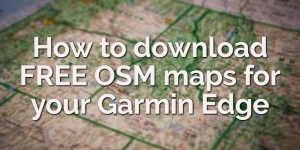
How to download free OSM maps for virtually any country, for your Garmin Edge bike GPS.
All the magic happens here – http://garmin.openstreetmap.nl/
#Make sure you select “Routable Bicycle” from the top set of options (boxed in red, in the image below)
#Select which regions you want
You can either do this by choosing the dropdown lists from the continent lists, or by manually choosing which particular tiles you want. A tile is a square or rectangular chunk of the map. In the example below, I chose United Kingdom, from the “Europe” dropdown list, then ticked the box to manually select which tiles I wanted. Just click to select/de-select each tile. By de-selecting most of the UK tiles, I was able to narrow it down to the two tiles which cover 95% of my riding. This will keep the overall file size as small as possible. 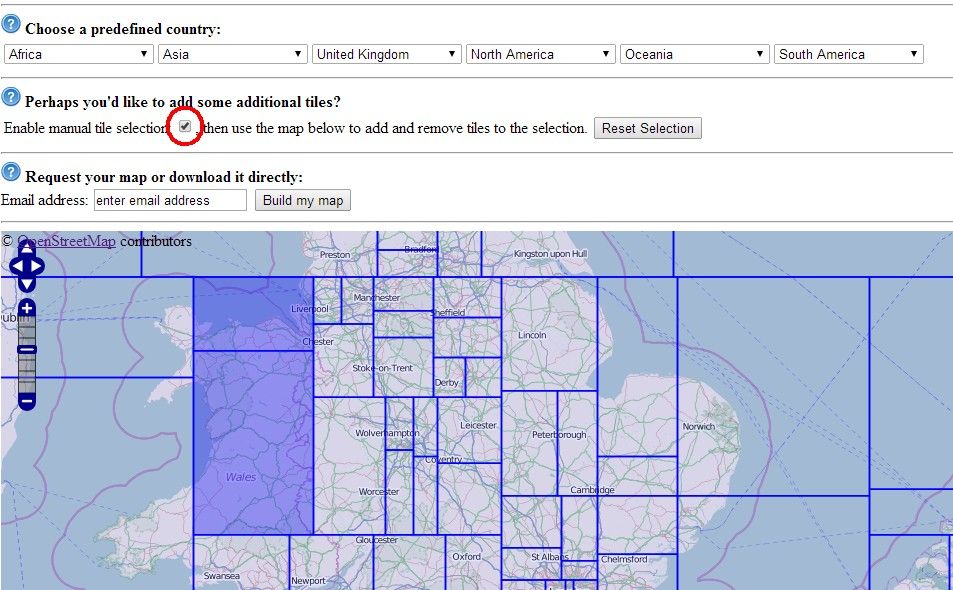
#Type your email in the box and click the “Build my map” button
 After you complete this step, you’ll get an email with a link to a status page. This page will tell you how long you’re going to have to wait. In my case, it was 4.6 hours, as there were 46 others in the queue before me. Sounds like my local Subway.
After you complete this step, you’ll get an email with a link to a status page. This page will tell you how long you’re going to have to wait. In my case, it was 4.6 hours, as there were 46 others in the queue before me. Sounds like my local Subway. 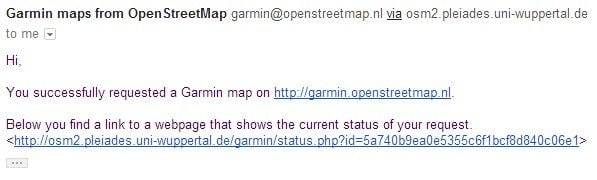
#When it’s done, download the gmapsupp.Zip file
The link in your email will take you to a page with several files, as in the shot below. Just click on the one that says “gmapsupp.zip” at the end of the filename, to download it to a place where you’ll be able to access it later, like your My Docs folder, or the desktop. Wherever… just remember where you put it.
Incidentally, if you use the Garmin Mapsource program, this download screen also includes a link to the MapSource installer for your free OSM map, so this could be useful to you. It also includes the link to the BaseCamp/RoadTrip files for Mac OSX users too.
#Extract the img file
You can’t just copy the zip file to the Garmin. The zip file contains the actual file you need. It’s like a big tupperware jar, sealing that fresh map inside. So, extract the img file to a convenient location, like your Desktop. Double clicking on the zip file should let you see the img file inside, and from there you should be able to copy or extract it. Try right-clicking on the zip file and seeing what options come up, if you’re not sure what to do. When I right-click on my zip file, it gives me the option to “Extract here”. This creates the gmapsupp.img file for you, alongside the zip file.
#Rename the file if you already have maps on your card
This is important! If you already have a map on your card called gmapsupp.img, you would potentially overwrite it if you copied the new file over to the card. The solution is to rename it first. To do that, just right-click> Rename, or if you’re a keyboard shortcut kind of person, hit F2 with the file selected (on Windows anyway…). Keep the filename short and simple.
#Connect your Garmin via USB and transfer the img file to the SD card
Now that you have the img file ready to go, just connect your Edge unit via a USB data cable. When you plug it in, you should see two possible locations appear – one for the internal memory of the device, and one for the SD card. The internal memory will be the smaller of the two, at around 105Mb. Navigate to the SD card and go into the folder called Garmin. Copy your new img file into this folder, either by copy/paste or just drag and drop it in there.
#Disconnect and restart your Garmin device
Once the file has copied over, disconnect the USB cable, then restart the unit. The boot up procedure will detect the new map on the card.
#Enable the map
To use the new map, you need to enable it.
- Choose the map
- Enable the map
- It works!
Edge 800: go Spanner > System > Map > Map Information Select Map > then choose your map and click the Enable option Edge 810: Activity Profiles > Your profile name > Navigation > Map > Map Information Select Map > then choose your map and click the Enable option
#That’s it, now go and ride your bike!
The OSM map is fully routable and contains thousands of POI (points of interest) to navigate to. If you need help with how to navigate courses successfully using the Edge 800, you’re in the right place. Check out the ScarletFire FoolProof guide. It’s helped thousands of people and it’s FREE.



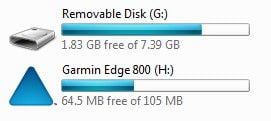



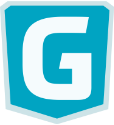
Great instructions. Have done it several times but always forget which card to load the maps onto so is will be my go-to reference for the future. Had a trip to Taiwan last month and this site proved a treat for maps. Keep up the great work.
Hi,
i have tried this several times, on a MacBoook, copying the .img files from the above site to Garmin folder in the SD card (card is in device and device plugged in so it appears as external drive). Once done, the img file appears in the Garmin folder but as soon as i disconnect the device and fire it up, it only shows tha basemap and original talkytoaster map of the UK. None of the European country maps are showing. SD card is 32GB and formated to Fat32.
Any idea what i might be doing wrong?
thanks.
I have used your method to download an .img file into my Garmin 800 and have followed your instructions to the ‘T’ however when disconnecting the Garmin and enabling the map and then viewing a route that I planned I find that there is some data there on the map and some of it is missing. I have downloaded it three times now and always the same issue… any ideas??
I have used your method to download an .img file into my Garmin 60CSx and have followed your instructions to the ‘T’ however when disconnecting the Garmin and enabling the map and then viewing a route that I planned I find that there is some data there on the map and some of it is missing. I have downloaded it three times now and always the same issue… any ideas??
Hi Sathit, hmm, that sounds a little strange. I’ve no idea where you live but i do know that some places are not well covered by OSM yet. Could this be the case, if you live somewhere fairly remote? I guess the way to check would be to view an OSM map in a web browser, and see if there is any detail in the section you appear to be missing.
Hey, if anybody will see this- I downloaded exactly like you explained above, and I got
osm_generic-windows.exe file for my region
but there’s NO gmapsupp.Zip file I was hoping to get, what am I suppose to do with it ?
I need gmapsupp. file for my gps device, HELP
I am having the same issue :-( The zip file is blank and the buildlog.txt file has a number of errors in it such as ’tile not found’ :-(
Awesome instructions, but right at the end, where you say we have to enable the map, how do I do this? I did not understand. I have the garmin nuvi 2505 model and was confused about it, can you please help?
Thanks you are awesome. Just followed your instructions so I can navigate around Taiwan with my Garmin 810. Thanks :D
Thanks for the tutorial. It would be nice to have some information on how to install the map on basecamp on Mac. It used to work for me, but since i upgraded to el capitan, the unzipped file is a .gmap folder, when i click on it, rather than installing, it opens up (because it’s a folder). It doesn’t appear in basecamp. It seems that nobody knows how to solve this issue (or i’m unable to find the answer at least)
this method worked great for me on my garmin edge 810.
I have recently purchased a garmin edge 820 and would like to install some new maps.
Any instructions???
Thanks
can the maps be downloaded directly to the 820 since it doesn’t have an SD card?
Yes, you can copy the maps to the internal memory on the 820
My problem is that when I do the “#Disconnect and restart your Garmin device” part it still doesn’t show up when I try to enable it.
Anyone else having trouble with the website? I don’t get an option to download or enter an email
It used to work great for years. Now, I have a 11 day wait and nothing after that. Any solutions?