My Android phone had this “insufficient storage” problem for months, despite having lots of free space. Here’s a fix that actually works.
If you’re looking for this solution, then I’m guessing you’ve experienced a difficulty with installing new apps or updating existing ones.
Even though you know there’s plenty of space left on your phone, you get an error saying that there’s “insufficient storage available”.
#Step 1 – How to solve the “insufficient storage available” problem.
When I first looked for a solution to this problem, I came across a free app called App Cache Cleaner.
Get App Cache Cleaner for FREE here
This app will let you clear the cache for various apps, and thus reclaim some memory. In my experience it worked well for a couple of weeks, but then became ineffective.
I’m guessing that initially, it cleared just enough space so that I could update apps again, but as time went by I noticed that I was getting the “insufficient storage available” error again, despite using the app regularly to clear the cache.
The problem appears to be that there are crucial files which are not deleted by the app, but that build up over time to cause the same issue.
#2 Fortunately there’s an even simpler fix, which doesn’t even involve downloading any other apps.
The trick is to access a hidden menu on your phone that lets you delete these files.
From your phone dialler, dial *#9900#
Update: Thanks to Jason in the comments for pointing out that this only works on SAMSUNG phones.
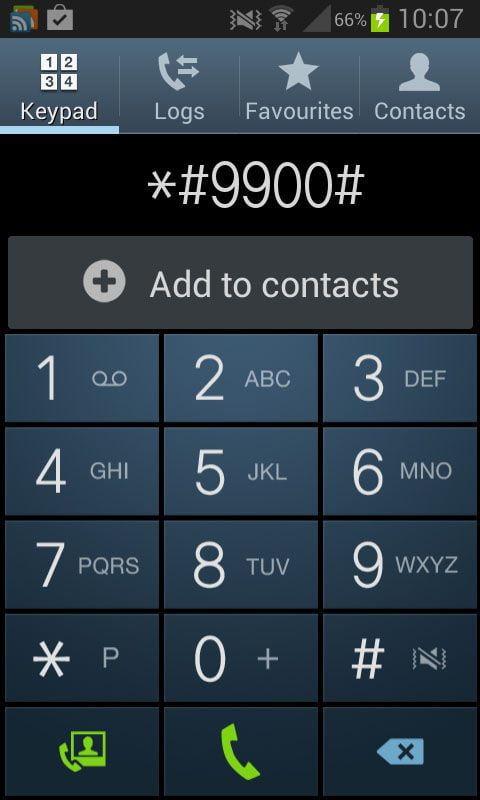
This will open up the menu, then select the second one down which should read “Delete Dumpstate/logcat”
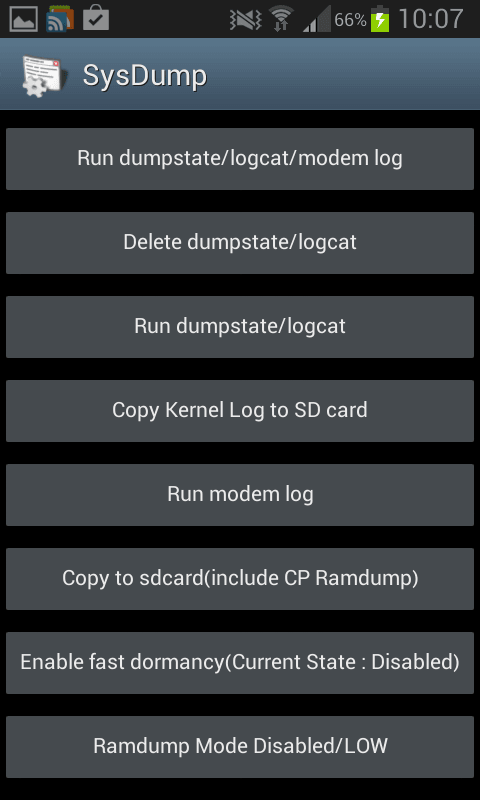
Then just hit the Ok button and you’re done.
That’s it!
Now just go back to updating your apps and you should be able to update them all without that silly “insufficient storage available” message.
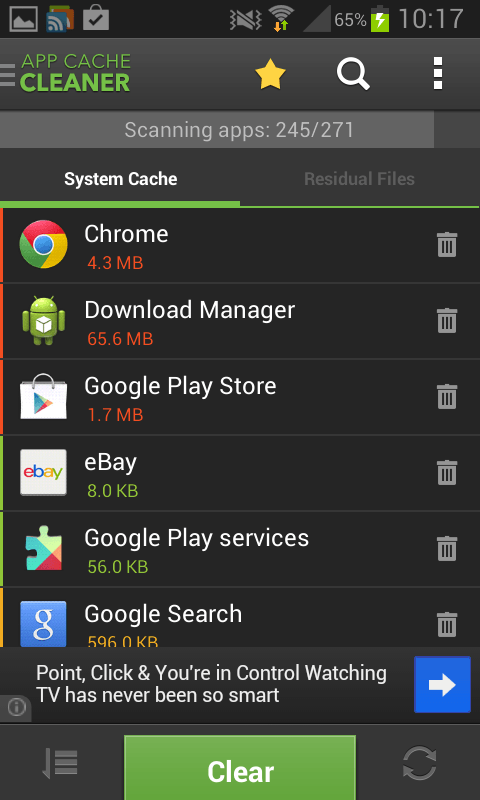

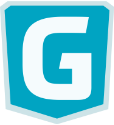
Thanks a lot it is work !
This did not work for me. There was no delete dumpstate/logcat option
Sorry about that Margaret! I can only guess that it must be due to using a different version of Android.
same.i have no delete dump state either..Must be an alternative surely.
Thanks, that worked great for me as well. But now I notice that the GPS is not accurate, off by about 1 km or more. Is there any chance it’s related to the “Delete Dumpstate/logcat” operation?
Hi Mark, I’m certainly no android software developer so I couldn’t say for sure, but my intuition would be to say that I doubt very much that it’s related. I’ve just tried to Google it and not found any other references to this procedure interfering with GPS accuracy.
Neither the app nor the code work for me. Is there any other way of getting to the dumpstate/logact? (BTW my internal memory is stating I have approx. 3.5Mb of free space left despite the errors
worked perfectly for my galaxy s2, amazing simple solution
Glad it worked for you Wajeeh :-)
does not work for android 4.1
Hi Sylvia, my phone (Galaxy S2) is Android version 4.1.2, and it works well for me.
Godsake, yet another site using Android issues as a ruse to plug Infolife apps – how much are they paying you to push their nag-nag apps on the punter? If we want to clear app cache we simply use Clear All Apps Cache in the App Settings Menu.
Another thing: this ‘simpler fix’ – *#9900# – is for Samsung devices only.
Hi Jason,
Thanks for your positive comments. I’d never heard of Infolife apps until you mentioned them, and I’m certainly NOT getting any form of payment from them in relation to this article (or anything else). I’ve never found that app to “nag” me in any way, and I find it useful that you can set a schedule for it to clear the cache for you at intervals. There may be other ways to do this too, but I just happened to blog about a solution that I found that worked for me.
I did not realise that the *#9900# only applied to Samsung devices, so thank you for pointing that out and I will amend the article to reflect that. Cheers.
I’ve tried this method and the hidden menu came up and I followed the instructions yet to no avail!. I uninstalled an app as it wasn’t working well and I am unable to re-install it now even after deleting over 700pictures it still says i have insufficent space!
any ideas?
I have the samsung galaxy s3 mini
Did you try the App Cache cleaner app too? I often have to run both procedures on my phone, to clear it enough to be able to update apps. Also, uninstall all those apps you don’t use.
I wished this worked. My phone says “Connection problem or invalid MMI code.” :-(
What is Xperia devices code.I am using Z2.
I cannot thank u enough… I faced this problem fr six mnths or so…, n wid ur 9900 trick, my phone is superb again… thanks a lot.
I’m using a samsung transform ultra phone. There was no *#9900# option thing. Help me! T_T
Hey Thompson. You trick did help me a lot in restoring my dad’s phone. And saving money from buying a sd card. Thanks a lot. Hoe you’re doing well :)
I have a Galaxy S4 and this dial option didn’t work at all. I use Clean Master to clear my cache but it didn’t work..
Worked like a charm on my Galaxy S4. Many thanks, Al!
I want to do this but does it delete photos and numbers from ur phone aswell?
Hi Juliet, No it doesn’t remove any photos or contact numbers. They’ll still be there :-)
Wen i tried to dwnload cachd cleaner it also said insufficient storage space.. But ders space available on my lenovo s820 device …if anyone knows d solution plz mail me on abhinaya.ks17@gmail.com… Or post here
I use glo samsung android, neither the *#9900# nor downloading the clean app cache worked for me since it still says insufficient storage. if there is any alternative I will appreciate
Wow…It’s working Excellently…thank you so much…I tried many app but nothing great and totally waste….Very useful information provided….
You may find this strange because I did, but changing my Google account sorted my problem out. I can now put a lot more apps on my phone.
Must be true i will try it. Because most problems with my android start when i change my Google password. Must be something with gmail/Google account
It did not work for me i have the gs4 and i followed the steps but still saying insufficient storage
Thanks Al,
I had the same experience with the App Cache Cleaner, but this fix worked perfectly on my Galaxy S2,
No joy for me :-( I have a Samsung Galaxy Ace. Tried the *#9900# trick but I didn’t see the delete option. Any ideas..?
Thanks alot!! you saved my day. this has been bothering me for long time. finally problem solved
THANKS!! it’s worked in my galaxy s 2…
I experienced same challenge on my phone. what I did was to CLEAR DATA and CACHE from my devices’ applications, thus Setting— App— click on each of the application to carry out the Clear data and cache. Reboot the device and it started working perfectly.
Wow!! :) thankyou Al….how come you’re so clever lol works a treat!! X
Oh btw im on samsung S3 mini and I used number to dial option! Thanks again ;)
I can’t believe it! After struggling with this for MONTHS, trying just about everything, this actually worked! Not only is it downloading like normal, but my device is now operating so much faster! It must have been tremendously bogged down by all that junk…
Thank you so much! Not only did you manage solve my storage problem, but you saved me from having to buy a newer, faster device! Thank you thank you thank you!
By the way, out of sheer curiosity… What IS that logcat dump? I’d never even heard of it before.
I tried downloading that Catche cleaner app. But still says I have insufficient memory. And that code is no working on my phone. Please help
U said it’s only for Samsung can u tell me how to solve it for Xperia??
Thanks man, it works perfectly on my galaxy S2 Android 4.1.2.
Finally found the most effective way, nice sharing !!!
Amazing Finally i found a solution. Thanks
Thanx a lot Al Thomas….this was a wish come true…i tried every hell a bit solution but all in vain…lastly read your article and tat worked wonders for me…thanx once again…
Sorry for not spelling your name correctly AL THOMPSON
Im having this problem on Sony Xperia c :/ any solutions?
Thanks a lot! Worked perfectly on my Galaxy Note 1.
ya . it did say delete dump ! and i clicked ok but it aint working
This doesn’t work on my tablet . I had deleted dump using the above method and now their is 417mb free on my device but when I try to download or update any application , then Play Store says that there is insufficient space on my device .
I have the same storage problem. Can u tell me a solution for xperia c
Worked like magic for me! Thank you :-)
worked for me thanks
Any idea what the fix code for HTC SV phone? Thanks.
Thanks, Mr Thompson. It is works on my Samsung.
I tried another method doesn’t works, but this …. thumbs up
What if I have a Galaxy S?
I’m not sure Paul, go ahead and give it a go!
Thanks a ton!!, It works beautifully for S-2
For me too, but do be warned that the problem will come back as you add more apps. You can repeat the process as many times as you want. You may find that you need to do it every few weeks.
OMG!!! Thanks soo much!! I was ready to delete files frm my ph evn dou i still had over 7gb free. So happy now, i can go back to dwnloading apps & updating them.
Awesome, another happy reader :-) Thanks Lisi!
i dont get it i tried both number one and two but it didn’t seem to work?
Sorry Cate, part 2 only seems to work with Samsungs, so could that be why it’s not working for you?
What if we use lenovo IdeaTab..
What number i should dail for SysDump
Worked perfectly with only Step #2 on samsung galaxy s2, android 4.1.2 jellybean.
Many thanks for this brilliant trick
Demosthene
Tried the *#9900# trick several times, rebooting and not, but this did not work on my S2 with my Android 4.1.2. Why it works for some and not others is a puzzle. It categorically does not work for my Samsiung S2 4.1.2 Android version and this is very frustrating.
Thanks… it woks on my samsung galaxy core 2. Hurrahh!
Amazing. its so simple. It worked for me in Galaxy Note II
holy shoot, not only did this work but it also sped up my phone thanks dude
nice one :-)
Worked perfectly on my Galaxy Note 1. Also, my location service was totally unaffected (unlike other feedback on this page). A month of wasted effort trying lots of other useless things. Thanks for posting this brilliant solution.
Thank you so much! Wish I had known this earlier. It worked like a charm! !
How can I download the cache cleaner when i keep getting the insufficient storage message to stop me downloading it??
I haven’t been able to download on my s2 for 1.5 yrs on this phone, THANK YOU.! This was the easiest method ever and works. I’ve tried to find this solution for ages, roaming the first page of Google was a waste of time and most of them had crazy complicated solutions that don’t even work, I’m just so happy right now to see that sweet sweet download bar :D
Fantastic – this worked well on my Samsung S2 running Android 4.1.2. I have been struggling with this for absolutely ages, and installing a micro SD card made no difference at all.. As you say, the cache cleaner worked for a while, but then stopped. This does the trick and GPS still seems to work OK. Thank you so much. For anyone struggling to install the cache cleaner you could try going to App manager and deleting all the updates from the factory fitted apps which you don’t use. This worked for me for a while.
I know that this code *#9900# does work only for Samsung devices ,so now does anybody have any idea how to find the solution of this problem for sony devices .I’m having Sony Xperia C and I’m not able to find a proper solution to this problem yet. Please help !!!!.
thanks. .it worked for me
Tanx *#9900# works.
This didn’t work for me… I have tried EVERYTHING and it’s still complaining I have insufficient storage space. I have an S4 and have bought a 16GB memory card for it too. I have attempted all of the things to clear the cache etc. but to no avail.
Help!
How about ASUS zenphone5
If anyone would kindly help to find this information, I would be glad and thankful to be able to learn this knowledge too
Worked great for me!
Didn’t work for me :'(
I’m using Lenovo A536 and I have an internal 368mb free but yet to no avail. Thanks for the help though Al.
For those who are worried about this ‘irritating’ error in their android devices:
I think there is no need to download any third party app or rooting your android device…
As far as i’m concerned this insufficient memory error is because of the low internal memory that the android seeks for storing primarily downloaded data!
So,downloading a new app works only when the internal memory free is above some minimum requird threshold value of memory( say 100 mb)…
Basically when a cache cleaner is downloaded and cache is cleaned, what happens really is it clears the junk in the internl memory, thus bringing available internl memry abov the threshold value. But when their is no enough cache to clean and internal memry gets filled by apps and its data, cache cleaning becomes useless!. This is why for some devices cache cleaner works and for some they dont!
>In ur android device Goto “apps” in “settings” then ur screen will be displaying the apps installed in ur device which u’ve downloaded under the “downloaded” -tab.
>Bottom right corner of the screen shows the internal memry available.
>Now select app having more than 10 or 20 MB and move them from ur “internal memry” to “sd card one by one”
>stop the process when the internal memry free becomes higher than some 200 or 250 MB!
>try downloading the apps now!
I hope this will work for evryone….now goto settngs>storage>change “default storage” for apps to “sd card”.
discalimer: I’m an android user and this thing worked for me! i cant assure u that this will work! Jst try it..:-)
Have cubit phone
Any ideas for a motorola XT615
I gotta tab 4. Not a phone. *sigh*
it works!! you are my life saver!!! Thanks!
Besides using App Cache Cleaner, “You should try to delete some apps that you do not use.” Correct. But there’s more to the story. Apparently Google and/or AT&T “push” some apps onto your phone after you bought it. So a phone that initially had space for the apps you want eventually gets so bloated with pushware that you can’t even update apps you use every day. And when you go into Settings – Apps and look at the rogue apps that you never asked for, (Like Google Movies for example) you don’t see the usual “Uninstall” button. Instead, it says “Uninstall updates.” And when you click on “Uninstall Updates” it tells you that the updates will be uninstalled and the “factory version” will remain. But here’s the good news: there is no “factory version!” So when you uninstall updates to the pushware, you actually get rid of them. Free at last, free at last; praise God, my phone has free memory at last!
How do you know if these are apps that you dont need. There are all of these prog when I go there that I am unsure of. Also how do you get google to quit installing unnecessary apps?
after deleting dumbstate/logcat i cant use my samsung core 2 internet? what can i do?
After deleting something while solving insufficient space problem on my tab 10, my bluetooth, mail and facebook stopped working. Pls help me out
Doesn’t work anything I tried both options can’t install insufficient memory free some space and try again massage appear all time please help asap can’t download whatsapp my Samsung GT-I9082. ..
i tried that yesterday but returned back again i tried again the same pattern but failed thanks
Thanks alot :’) God bless you
i have a Samsung phone i have over 300mb free on system memory, i have 3.5gb free on internal and 15gb free on ext sd i done the *#9900# and cleared cache and i can’t install a 6mb app
I can not access thé menu. ????
I tried this and found the menu with no problem. However, after following all the instructions I still have the “insufficient storage” message. I’m getting very frustrated, any words of advice?
Try the Google app called “Files Go” from the Play store. It really helps :-)
wow great it worked.
Thanks a lot
I’m so happy I can fart rainbow….
Please drop us all the youtube link when you do that ;-)
Thankssss alot… finaly you solve my problem….. thanksssssssssssssssssssssss
i tried the above intructions but it wasnt work! when i dialed *#9900# it said that problem connection or invalid MMI code. what was that mean?
Wow.. the content you provided is too good. To fix the internal memory full problem issues, there is a excellent app introduced by Google to know about the app and the review of the app to download the google memory management app click on link
http://gstrendsnow.blogspot.in/2017/12/google-brings-new-app-to-solve-inernal.html
I tried the new app, it’s called “Files Go” and it certainly helps. Thanks for mentioning it.