Your Garmin Edge 800 bike GPS can provide true turn by turn navigation. Here’s a great tutorial guide on how to plan and follow a route on your edge 800. Route planning has never been easier.
First things first – your maps
I’m going to use free OSM maps as a common denominator because anyone can use them, they’re free, and routable. If you’re in the UK, grab the talkytoaster maps here. If you need help, watch my tutorial video showing how to install the maps.
Of course, if you’re using commercial maps like the Garmin GB Discoverer (All of Great Britain,1:50K), or the garmin city navigator (see my comparison post here), then these will also work just fine, since they are fully routable.
Looking for the best price on a new Garmin Edge?
You can save loads of time checking all the different stores, because we’ve done it for you!
Just view the pages at “Which Garmin is right for you?.
My personal choice for road cycling is the City Navigator map, as it offers the best balance between clarity and detail.
Search for City Navigator maps on Amazon
If you need the full City Navigator map, here’s some live price data – check the region before you buy!
The best way to create a route/course to follow
There are tons of sites out there which will let you draw routes on a map and then allow you to download the route as a gpx or tcx file. There does seem to be some variation in the outputs they produce, and in turn these can be interpreted differently by the Garmin. My advice is to use www.ridewithgps.com – it’s free to use, and very simple. Just point and click on the map, and it will “snap” to the roads. Make a mistake? Just click the undo button.
When you’re done, you can export the file in various formats. I always use the GPX track option, but TCX works fine too. I’ll say that again. Export the file as a GPX track, or a TCX file!
Getting the GPX/TCX file onto your Garmin
This step is very simple – just connect the garmin to your computer via the USB cable, and open it up so you can see the files inside (on most computers you’ll get an autoplay pop up – just choose “open folder to view files”. If you have an SD card in your Garmin, you should get two autoplay options – one for the internal memory in the Garmin, and one for the SD card. It’s better to use the SD card.  Open the Garmin folder, then the NewFiles folder. Copy your GPX/TCX file into the NewFiles folder. You can then disconnect the USB lead.
Open the Garmin folder, then the NewFiles folder. Copy your GPX/TCX file into the NewFiles folder. You can then disconnect the USB lead.
Making sure the settings on the Edge 800 are correct
Before you head out, you need to make sure a few settings are dialled in properly. The Garmin has all sorts of options for things like recalculating routes if you go wrong, whether to avoid certain types of roads, and so on.
If these aren’t set up right, you’ll have problems, so listen carefully!
Set the controls…
The following settings only need to be done once. So set ’em and forget ’em.
To access the settings, press the Menu button, then:
1. Press the Spanner icon in the bottom right.
2. Choose System
3. From here, we’ll be changing the Map and the Routing settings
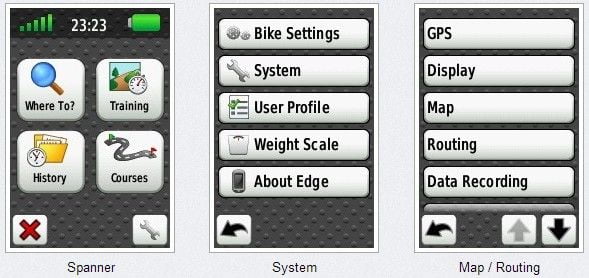
Edit each setting to resemble the images below.
(Note: Map Visibility can be left on Auto)
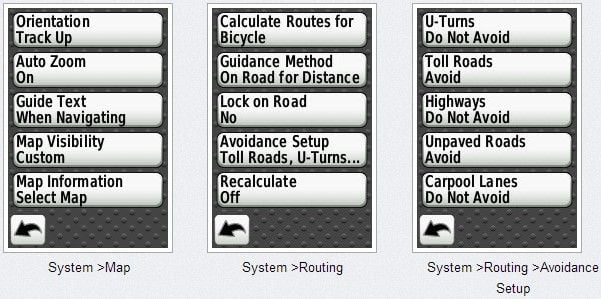
Here’s another way of viewing it, so you can see how the menus link together.
Click to enlarge.
Bonus: Customise your Edge 800/810
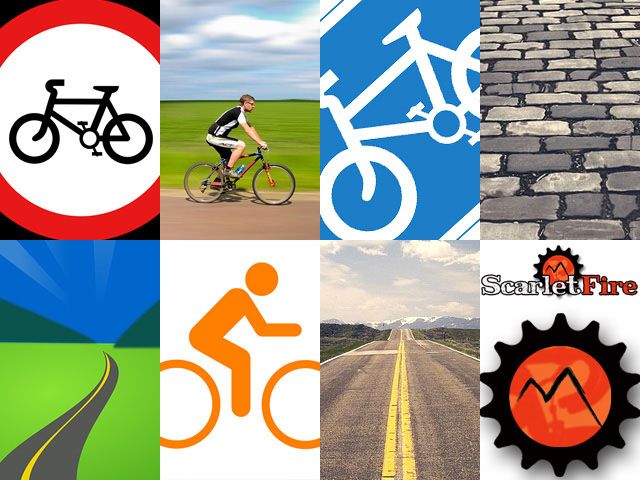 Take a look at these instructions and free downloadable wallpaper images to jazz up your GPS!
Take a look at these instructions and free downloadable wallpaper images to jazz up your GPS!
Setting your course up
Now that your Map and Routing settings are just exactly perfect, there’s only one more thing to do.
Load the Course list (Main Menu > Courses), choose your course to load it up, and hit the spanner icon.
Make sure Turn Guidance is ON.
#You need to repeat this step, each time you load a new course, for the first time.
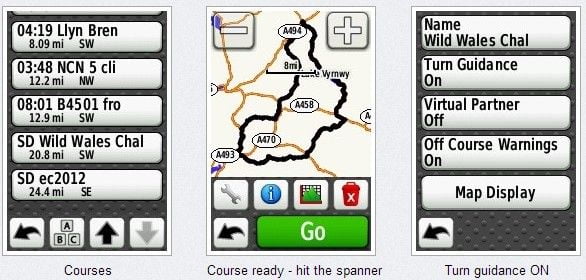
From this last screen, hit the back button and then finally the big green GO button.
The unit may ask you if you wish to navigate to the start of the course.
If you know where you’re going, say NO.
The unit will then take some time saying “Calculating…”, with a percentage indicator. Once done, your route will be highlighted in purple on the map, and you should get Turn by Turn directions popping up on screen in advance of the junctions,
Note, if you use TCX files, you’ll also get little arrows on the map, as well as the pop up warnings.
Here’s some more screenshots showing the difference between navigating with a GPX track, and a TCX file.
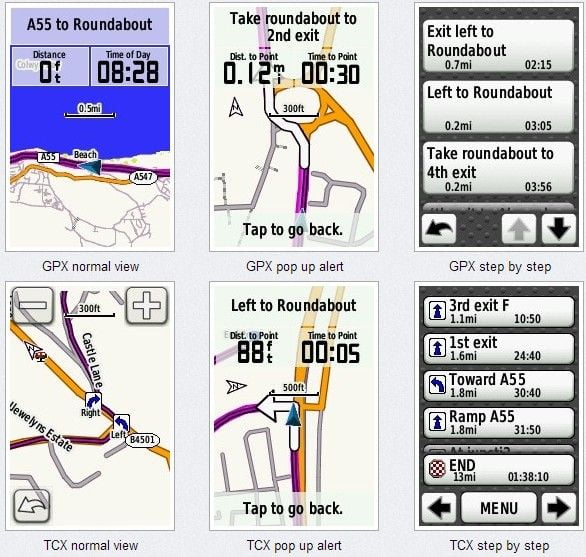
I hope that’s helped a few people out. I know from reading various forums that a lot of people struggle with the official Garmin manual.
Happy course following! Please share this article on facebook or twitter if you found it useful. For an alternate yet very similar approach, you may also want to look at Rafe’s guide at forgot.co.uk
Lastly, if you’ve been thinking about getting a Garmin Edge 800 Touchscreen GPS Bike Computer but had heard stories that they were tricky to use, I really hope this little guide has helped put your mind at rest. It’s really a great device when you set it up right.
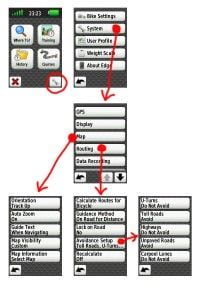
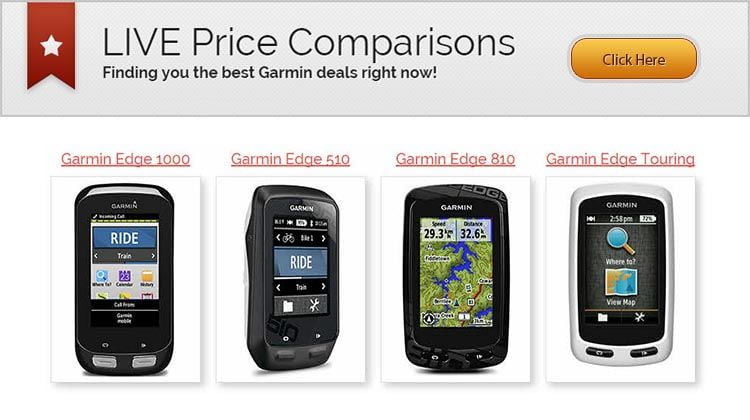
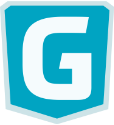
This is the ONLY place I’ve found these answers. Amazing.
I have one interesting problem you may want to look into…
I tried using baseCamp to plot out a course from a cue sheet I did yesterday…
BaseCamp, using USA CityNavigator, refused to let me take a left onto a road, instead, it forced me to take a roundabout way.
When I plotted the same area in GarminConnect, it did so without a problem.
Why does Garmin Connect allow me to make the left turn and City Navigator will not?
I can give you the streets if you would like: Try plotting a ROUTE, using the route tool, and make a left onto East Clinton Avenue, from Kent Road, in Tenafly, NJ, USA ..You will not be able to do it in BaseCamp using the City Navigator. You’ll be able to do it on Garmin Connect.
Hi Phil, glad it was useful to you! Feel free to share via facebook or twitter etc! Regarding the problem you describe, I would imagine that the routing must be slightly different between the two sources, so it’s letting you plot the route on one, but not the other. Annoying! Have you tried using http://www.ridewithgps.com to plot your routes? It works very well. I’ve never had any problems with it.
Alan, you are going to love this one! Here is the response I got from Garmin regarding above issue. Keep in mind, BaseCamp is recommended all over the Edge 800 manual.
“As for the BaseCamp issue, this program is used for hiking, mountain biking, and mountaineering. The functions of road navigation are not suited for this program. I recommend using Garmin Connect for this function.”
Can you believe that!?!?
A great example of how ridiculous corporate decision making can often be. Egocentric, conflicting, and ignoring/concealing the fact that customers live in the real world and have more choices (of what to software to use with their hardware). Hardly surprising at all!
Hi Alan – just trying to set my first route in my new Edge 800 – I’ve got route created in RideWithGPS and am all set to download the GPX track, but there’re two option boxes that can be ticked and I’m not sure whether or not I should?! They say “Include cues as waypoints” and “include POI as waypoints” – any idea what these mean and what effect they have on the course when downloaded to the Edge 800?!
I would leave both unticked.
Why do you say, in bold, “it’s better to use the SD card” when referring to where you put the gpx/tcx file? have you noticed a performance difference? or something else?
2 reasons – the internal memory is a lot smaller than the SD card and if it filled up, I’m sure there would probably would be performance issues. The other reason is to safeguard the data in case of a system crash. I’ve heard stories of people experiencing their unit freezing, and losing data from the internal memory when they get it running again. By isolating the course data to the SD card, it should safeguard it against this, and you won’t be caught out in the middle of nowhere without your route. Mine has never frozen up on me, so this is purely precautionary based on what I’ve heard from other people.
Regarding the above question/answer, OK now I see what you mean. In that case I completely agree with you that yes it’s much better to use the SD card to store data for the reasons that you’ve said. But, if the device is set to use the SD card for data recording, it doesn’t make any difference about whether you place your new TCX/GPX course file into the “new files” folder on the internal memory or the SD card as when the device is switched on it automatically places the course file on the SD card. Hence why I was unsure about why you’d specifically mentioned placing it in the new folder on the SD card and whether there was another reason why if should be placed there. It’s a good habit to get into though I guess.
Regarding the units freezing, I had that a few times when I first had the unit (18 months ago) and it’s been fine until this last weekend! I’ve never lost any data though and a restart sorts things out just fine. What is annoying though is that the timer stops when this happens so when you get back home it might look as if there is missing data but actually it’s just that the rider didn’t realise that they needed to press “start” again. That’s my experience anyway.
Actually, what I’ve said above might not be accurate, as I’ve now realised that I’ve got courses in both places despite me always putting the course files in the internal memory “new folder”. Very odd.
Have just got the 800 so would just like to clarify. City navigator is on the SD card, is it still OK to load additional GPX/TCX files to this card or do I need to use another clean card
Hi, could you show us what following a route looks like if using the Ordnance Survey 1:50 maps please? I can’t for the life of me decide whether I want/need these or not!! I like the idea of having them all available, and may use when walking, but how do they measure up for navigating a road route? Thanks, A
It’s absolutely fine for road use, because you still use turn by turn directions, so you get the pop-up warnings as in the screenshots above. These show the basic road outline with the white arrows indicating which way you’ll be going. These appear, accompanied by a beep, as you approach the turn.
The only downside with Discoverer is if you need to zoom right in on the map – the Discoverer gets pixellated, as demonstrated in this post (side by side comparison of Navigator and Discoverer) https://www.scarletfire.co.uk/2012/03/maps-comparison-city-navigator-and-os-discoverer/
Thanks so much for explaining how to so easily do what I have been trying for ages to do on my GARMIN 800 i.e. turn my turn navigation, I foolishly thought this would be covered in Garmins documentation…
Any ideas how I can take a gpx track someone else has previously recorded (e.g. downloaded from Strava) and then get it turned into a gpx that contains turn guidance at junctions?
Keep up the good work, it’s really appreciated..
Hi Andy, try this post – https://www.scarletfire.co.uk/2012/04/tutorial-how-to-export-anyones-strava-ride-as-a-gpx-file/
It shows you how to grab the data from strava (though they’ve since enabled people to download their own GPX data from the site). Just copy the file to the Garmin > NewFiles folder on your device, then open it up as a Course.
Yup, I’ve already tried that but it wont give me any turn by turn directions, I was hoping to find a way to take the gpx from Strava then convert it to a gpx that contains the info for turn by turn directions..
Just checking the obvious things first – have you clicked the spanner icon after selecting the course, to make sure turn by turn directions is ON for that course? I think by default it will be off, but VP will be on.
Alan,
Yup that’s sorted it thanks I had assumed that once directions were on they stayed on for all courses.. Thanks
Hi, firstly thanks for the very helpful info. I have a set up my Garmin using your instructions above and then plotted a route on ride with GPS, just a local one that I know as a test. However there is a couple of points on the route where I can cut a bit of a dog-legged road section out and follow a cycle path, which I have done when I have plotted the route. When I ride the route though and reach these points the Garmin starts to direct me round the roadway and not onto the cycle path even though I plotted the route to go on the cycle path.
Do you know why it does this? Thanks in advance.
Which map are you using? Some maps do not contain the cycle path data so the unit will get you to the next point via the routable data it’s got, ie the roads.
Alan is correct. When I use the map that comes on base camp, even though it is using the map on my 800, it will not allow me to plot certain courses. However, using the map function within garmin connect, or mapmyride seems to work fine. Let us know if you find that the same.
Hi Alan thanks for the speedy response. I purchased the trail bundle so I’m using the OS GB Discoverer maps.
Really useful, thank you very much!
Thanks! Just got an 800.
Thanks to you I won’t have to read the user’s manual when I get my gps. Much appreciated!!
You’re welcome :-) The manual isn’t as bad as most people make out, to be fair…
This was an excellent and very helpful article. I was able to import 2 gpx files and get turn-by-turn directions day 1. here’s the rub: 1 cpourse provided appropriate beeps for the turns and the other was silent. I can’t find any differences in how I set them up. Anyone have an idea?
Thanks for all your help,
You’ve saved me pulling out what little hair I have left. Thank you so much. However I’m left wondering why the people at Garmin don’t supply proper instructions and leave it to kind people like you to explain things in terms we can understand. Is it because they work with it every day and assume that everyone has the same knowledge base as them? If they read the thousands of posts on different sites from people who were struggling to get to grips with their products they may do something about it. They may find people deserting them and moving over to Bryton or other devices. Many thanks again.
Hi Rob, thanks for your kind comments. It is a mystery why they (Garmin) don’t seem to respond to feedback. Anyway, glad you found the article useful. Please feel free to spread the word.
Out of interest, if you select YES for the final option, navigate to start of course, does it calculate the route? I have had problems with the 800 not giving turn directions sometimes even though turn guidance is ON. When I stop the route and recalculate they start working again.
Yes it does navigate to the start. However it may take you a very circuitous route to do so, trying to avoid any major roads, which can be frustrating.
Hello, I was using a tcx file last day, and I was using the screen that show the speed and other info. I had the pop up to turn at the very moment I passed in front of the street. Do you know if it’s possible to receive such a warning before to pass in front of the point of turn? thank you (sorry for my english… question from french montrealer)
Hello, I use gpx files created from RidewithGPS and this makes the turn notifications appear before the actual turning, giving you time to think about it :-)
Can you tell me how to download onto my SD card courses so that they show up in sequential numbers – for example I have 10 saved courses 1,2,3,4 ….but when I save them in my Garmin new files and transfer them to my unit SD card on my Edge 800 they do not appear in the same order. I get 1 followed by course 9 then 3 or 5 in random order. Any suggestions?
Hi Carol, you’ve probably discovered that renaming the files doesn’t change anything, right? You need to open each file in a plain text editor (like notepad) and within the first few lines, you’ll see the part where it defines the name of the file as it appears on screen. Edit this for each file to reflect the sequence you need.
The Garmin lists the courses based on the distance from your current location to the start of the course.
Hi Alan,
I’m stuck on this one. When I upload a batch of courses to the edge 800 (e.g just before going on holiday in lake garda I take all the courses from a guidebook where the tracks are available online – see lake garda gps bike guide Andreas Albrecht) using the drag drop to new files then check on the device after disconnecting startup, etc. a) the order on the unit seems to be illogical b) there are always some missing. Any ideas?
Hi Jeremy, I’m sure I recall reading once that for some reason it ‘doesn’t like’ it when you try to transfer multiple files. Try them just one or two at a time, then disconnect, reboot and repeat. Bit of a faff…
I’ve been able to load 10-13 courses created in ridewithgps in one shot (I did that multple times), These were all tcx files.
I’ve gotten sets of routes created somewhere else and had to do all sorts of contorted nonsense to get them to load (some routes would disappear when loaded with others).
I don’t know why there is this problem.
Anyway, the Garmin lists the courses based on the distance between your current location and the start of the route (nearest first).
Hi Alan, Thanks for a fantastic tutorial for the 800, can’t imagine the amount of your time it must have taken. Have you by any chance looked at the 810? If not, do you think that much of the above information will be applicable to the 810?
Best regards
Terry Riley
Thanks Terry. I’ve not personally used an 810 yet, so I’m not sure how different or similar the method might be. Any 810 users care to comment?
The 810 is very similar to the 800 (so the above information will apply to both).
I have adjusted all settings, but after loading .tcx or .gpx file it immediately start calculating and not giving the message to navigate to the start of the course. When I turn of the turn by turn it will ask to navigate to the start of the course. What could be wrong? I use the same rout ale map on the Garmin as on Mapsource, so that could not be the issue.
Hi Alan,
I’ve followed your guide since getting my Edge 800 this year but for the last few rides things are going wonky.
Last month I plotted two routes on the same night using RideWithGPS – a 75km (point-to-point) and a 100km (loop). I exported both as GPX (as they are still in my downloads folder). I rode the 75km one Friday and got Turn by Turn (Tb) directions (ie the buzz and text description before each turn). On the Saturday I followed the 100km but got no TbT. The Edge showed me the route in purple on the OS map but nothing else. I’m 99.99% sure I had enabled Turn Guidance before starting the course.
Today I followed another RideWithGPS route I did last night. Again I exported as GPX and enabled Turn Guidance before starting. I got turn arrows overlaid on the OS map but no buzz or text warning before arriving at the junction. If I pressed the text note at the top of the map screen, I got a text breakdown of the route / turns (as per your GPX step-by-step image).
Am I missing something?
Cheers,
Chris
Hi Chris, Was it the loop one which didn’t work properly. I’ve experienced this once or twice and I’ve usually resolved it by stopping the course, then re-loading it and starting it off again. The unit should say “Course found” and recalculate the rest of the route from wherever you happen to be.
Hi, Excellent post; thanks. Every time I use a course on the 800, I don’t get turn by turn with beeps UNTIL I stop the course, re-load it and press GO (just as you describe above). Then it works perfectly. So this work-around does solve the problem, but I am wondering, since it has been 2 years since your post, any ideas about why I have to do this each and every time? Thanks very much.
Hi when I plan a route on garmin connect and the start point and end point as on the same road it always wants to take me the reverse way round once im past that point im good but there is a point where it routes me around part of my planned routes when its just a straight line it takes me around strange
I’m just starting with an 800 and echo comments on the incredible dearth of documentation.
A few points I’ve learned today, either here or through experience:
1) If you buy a basic unit, don’t go home without an SD card, minimum 4G but memory is cheap so get something bigger – whatever is on sale.
2) If you download any Garmin maps (e.g. City Navigator) don’t bother trying over Wifi – go straight to a wired connection and be prepared for errors, restarts and a couple of hours of frustration.
3) When loading multiple gpx files to an SD card by copying to Garmin/NewFiles folder, copy one at a time. Eject and turn on the 800 before powering down, plugging in and copying the next file.
Thanks for the helpful posts!
Brilliant instructions, thank you- if only the Garmin manual was as good! One question though which I’d be grateful if you could help with; when the Edge 800 navigation is active, I get a different selection of screen layouts compared to when I have it in passive mode just recording the ride and showing data etc. Is there a way of customising the selection of pages you get when the nav is active?
Hi there, I was hoping you could help me. I came home from my first ride using the edge 800 and started the process of uploading the activity. Just for extra info – I had auto pause on but every now and again the auto resume pop up did not come up so I had to press start. I was following the turn by turn navigation of a course I loaded in to the garmin. In the history menu on the garmin, my activity of 46 miles is found, ‘great’ I say! When I open the activity (still on the garmin) there is no total time recorded, nor is there a total distance. I then go to upload to garmin connect but I see that the ‘uploading’ page stays on the screen forever without actually finishing the upload. So I try uploading to strava; this works instantly. However, it only has 1.8 miles recorded. I have no idea why this is doing it as this is the first ride I’ve tried out. Am I doing something wrong? Please help! :(
Hello Mourad, at the end of your ride, it’s important to stop recording and save the ride. To do this, press the start/stop button (you’ll get a notification on screen that recording has stopped), then press and HOLD the left button (lap/reset). A countdown timer will appear – keep holding the reset button until the end. This will save the activity as a completed ride, which should show up when you try to upload it to Strava, for example.
Thanks for the quick reply! Yeah I done that. As above, in the history menu on the garmin (menu> history) my ride of 46 miles is shown.
However the fit file that is produced only shows 1.8 miles.
Ok, are you sure you’re looking in the correct folder? The Garmin can record either to its own internal memory, or to the micro SD card. Both locations may contain an “Activities” folder, and one of them should contain the file with your 46 mile ride.
Yes, I have the file that it has produced. The problem I have Alan is that the file only shows that I completed 1.8 miles instead of 46.
Hmm, just reading your original comment again – if you pressed the start/stop button when it’s auto paused, you’ll actually stop the recording. This could explain it?
A tip here – include the “Distance” data field on one of your data screens. This will only increase if you ARE recording the ride. I once accidentally stopped a recording at a feedstation on a long sportive, and only noticed 10 miles later that the distance hadn’t changed. As soon as I pressed Start, it resumed recording. At least I noticed and only lost the 10 miles….
Ah ok. Thanks for the help! I’ll try and pay more attention next time! Thanks again and great work on the site!
Hi Alan, when using navigation I seem to get 2 pop direction screens for every turn. I’m not sure how to stop this. I generally use tcx routes and I’ve got the talkie toaster OSM maps installed
Hi Kieran, try creating your routes using ridewithGPS, and export it as a GPX. Then, after loading it up in your Garmin, make sure to turn ON the turn by turn directions. That should work fine. Let me know how you get on. Good luck!
Hi,
Thinking of getting the edge 800. I ride mostly off road cycle routes so will this display these routes clearly on the display? Do i need to buy additional maps to view my route or is the basic on board software ok?
Thanks,
colin.
Hi Colin, thanks for asking. If you don’t buy a package which includes specific maps, your Edge 800 will come with something called the basemap. On its own, this is pretty useless! The cheapest way to upgrade your mapping is to use the totally free Open Source (Open Streetmap) maps, which are very detailed and routable. For off road use, the Ordnance Survey Discoverer maps are nice, simply because they look and feel like a proper map! These are quite expensive though, and have limitations – they look rubbish (pixellated) when you zoom in too much. There are a few posts on the site that show you some comparisons of different mapping options – https://www.scarletfire.co.uk/category/cycling/mapping-cycling/
I mainly cycle on road, so I’m not sure how well the maps cope with turn by turn directions off-road. I would imagine that experiences are mixed, and that sometimes you’re just visually checking the map to see if you’re still following the course you defined. The good thing about the OSM (free) maps is that they’re constantly getting better and better, because the data is crowd sourced by anyone who cares to contribute.
Hope that helps a bit?
I probably asked on the wrong page before…..so just in case!
Is it possible to have a unit with OS Discoverer maps, but add the option to use OSM maps as an alternative.
(specifically, I believe I will like the 1:50K maps generally for hiking use, and also perhaps for UK cycling…..but since I am planning a London to Paris ride in summer, I would need other maps for France !)
& if you know: could I toggle between them – eg, use OS here, then switch on the ferry to the OSM maps.
thanks, you have done a brilliant job with all this!
Thanks so much Mike. Yes, I have different maps on my SD card and I switch between them depending on whatever activity I’m doing.
Alan
Great site for us new to the Edge 800. I just learning to use mine prior to a trip through europe later this year and to this end have been using it on my daily comute to work here in canberra which has a good cycleway network so my route uses both roads and cycleways. I have the Garmin topo maps for Australia and have plotted the routes using RideWithGPS and although I can see the cycleway on the Garmin it keeps trying to route me onto a road. I have tried various settings and currently have guidance set to off road, No to Lock on Road and all avoidance turned off but it still trys to send me onto a road,
The ather anoying thing is when it is navigating it automaticaly starts another data screen that i don’t want, is there any way to turn this feathre off.
Many thanks in anticipation.
I don’t think it’s possible to turn off the extra data screen that appears when you’re navigating a course.
The routing issue might be sorted through the use of OSM maps. You need the actual cycleway networks to be routable. They may not be on your topo maps. Try a free OSM map instead and see if that works differently.
First, I’d like to thank you for posting some very useful advice on here. I just got an 800 and have successfully loaded the UK routable map with contours as GARMINSUPP.img onto an SD card, in a new folder created in the card titled GARMIN. However, if I subsequrently want to add other maps (SD card is a 32gb monster), say for Europe, can i name the img file something else, or will I have to overwrite the existing file? I read somewhere that the device only recognises a map called GARMINSUPP.img.
Thanks again and best regards, excellent site.
Hi Dom, as I understand it, you can rename the file and it will be recognised. Older devices were limited, in that the map had to be named gmapsupp.img, apparently.
Alan, Having read your “Foolproof Course Navigation” (very helpful), I have the same question that binsted asked in the posts on June 10,2013,but not replied to. Are you downloading a course from say MapMyRide to the CityNavigator microSD card in the Edge 800 or to a separate microSD card?
I know that the City Navigator microSD is supposedly “fully-routeable” and that you said you use it, but I want to clarify before I make a serious error.
Thank you, Wayne
Hi Wayne,
If I create a route online, I’d use http://www.ridewithgps.com personally, but there’s loads of different services to choose from. Export your route as a gpx or tcx file and copy it to the New Files folder, either on the device or on the SD card. Either should work.
I do use the city navigator 90% of the time, it’s great for road riding. Thanks for commenting!
Hi i just want to find out if you know the answer of my question.I want to buy the edge 800 for a trip im planning driving through Thailand can the gps link to those maps there and will it work if im in a different
country
Hi Etienne, yes the 800 can do this, but you will need to download the maps you need in advance. You should find something you need here: http://garmin.openstreetmap.nl
Hi- many thanks for your amazing website, I am finding it very helpful!
I just bought a trail bundle and 810. The reason I got that was to be able to cut out the computer and wirelessly upload routes created on connect. The problem I am having is the courses you create on connect often route you via alleyways, cycle paths etc.. However when you follow this course on the garmin it simply won’t give you turn by turn, it just does nt recognise anything that is not a road. Seems strange as garmin connect auto routes you. Solutions I have thought are of combing your route before uploading to ensure no paths at all but a bit of a faff! Am I missing something anyone?
I have a Garmin 800 and have used it for 2 years now. It works well most of the time. I have a problem with it whenever I use it for navigating a route/course. It provides directions as it should but when I complete the route/course and save the data, there is nothing in the file,or the file is not created. If I use it to just record a non navigated route, it works every time. It seems as if the 800 will navigate or record data, but not both at the same time. Thanks for this great site. Lots of good info here that Garmin should be providing.
.
Hi Rick, starting a course does not cause the unit to start recording. You still need to press the start button. (and stop and reset when you finish, to save the ride). Hope that helps! Alan.
Al, thanks of the tips. I used the 800 today and it worked fine. I always hit the start button, so I was aware of that. Here is what worked for me. I put the .tcx file on the SD card and not on the unit. I have always put it in the unit’s memory before. Anyway, that trick solved my problem. I was able to navigate the map AND save the trip data today. First time in 2 years. Thanks again for your site. Now to start saving for the Edge 1000.
Alan,
awesome site. Can you tell me what the “courses” folders are for, on the device and the SD card? it seems that all the new courses I create and upload end up in the “new Folder directory. Is there any use for the courses directory? Any difference if courses are uploaded into one or the other?
My ride was enjoyable, not so the Garmin experience. I loaded the map, used a previous route. Set off having followed the instructions ( so I thought…) to set up the unit, hit the free narrow and started the timer. I turned off the navigate to start because I was straying the course from my house, not where the club ride starts from. My house is on the road where the course runs. Within les than a mile it told me I was off course! I didn’t get any indication to turn off anywhere, no turn by turn., noise or instruction. I did a u, picked up the purple line again , took what looked to be a slip road in purple, off course…… I ended up zooming out of the map and riding a rough route by memory,heading generally to where the purple rout was showing. I finally got back in the route , but in the wrong direction. The purple route was easy enough to follow in reverse but I just don’t know how I lost the route within less than a mile of starting.
Grateful for any advice on how to sort it. The details loaded up to strava ok.
The part most people seem to forget is that once you’ve selected the course, you have to manually choose to use turn by turn directions, as per the guide. This applies every time you load a new course for the first time.
Another issue is that it recorded the ride time and date incorrectly, it says I road on Tuesday, not Wednesday and gave a time of 10 pm?
Hi Danny, it gets the time and date from the GPS signal, so to ensure it syncs properly, it might be a good idea to switch it on and leave it alone for 10 minutes under an open sky (not indoors) for it to get a good signal. The edge 800 can take longer to lock on to the GPS signals if you’re moving, so it’s a good idea to switch it on a few minutes before you actually start moving.
Thanks Al, turn guidance is and was on, I didn’t get any prompts to turn, only an alarm and on screen message to say off course. I chose not to have the navigate to start as my house was in the course.. Any other ideas?
If I was off course, does it not show how to get back on course?
Grateful for your help.
Time corrected itself when went for a run later. I also found out that it won’t record from inside a hi viz running vest, it did on a previous run, I might of had it facing the wrong way in my pocket.
One of the settings enables recalculation if you go off course, but if you’ve followed my guide, you’d have already set that to “off”.
It’s done it again! Recorded half the ride of an. 80 mile plus club run! Grrrr it switched off at the first cafe stop. It’s never done that before as it was set to stay on with the auto pause, someone set it up like that for me. I have no idea how to get it back to that setting, grateful for someone’s help here.
Despite most people knocking it heavily, the official manual isn’t too bad, in my opinion. All the settings are right there if you care to poke around in the various menus. The only time I’ve ever lost data in a situation like this was when I put the Garmin in my pocket during a feed stop on a sportive. The stop button must have been pressed in my pocket, and I never noticed until a further 10 miles down the road that it had stopped recording. My fault though, not the 800!
Thanks Al, very helpful, I must have turned it off then, on both rides. Mare of a week with it losing two rides home and not recording a run. All user error by sounds if it.
So, is it better to stop the timer at coffee stops and then restart it rather than rely on auto pause? Sounds like it.
Thanks for your help. I know I will get there.
I do use auto pause and it works perfectly, unless you happen to accidentally hit the start/stop button without realising. Just remember to visually check that your recorded distance is still increasing after you set off again. I have the “distance” data field visible on my main screen anyway. That way it’s easy to check as you ride along without having to flip between different screens.
Hi, great page with useful information.
Quick question, I downloaded a course from Garmin connect for a ride we did with the club, but when I started the course and rode away from the parking lot I was not getting any route directions.
Have I missed a step?
Normally I create routes in Google Maps and import the kml to basecamp, create a route from track and export it to the edge 800… but this time everything seemed so easy with a button on garmin connect “send to device”, just a shame that it didn’t work.
Hi Mike, you need to manually turn the TbT directions on, each time you load a new course for the first time. A lot of people seem to miss this point, so maybe I’ll emphasise it in the guide.
Just after you load the course, hit the spanner icon then enable turn by turn directions. Most people choose to disable the vp too, though it doesn’t make any difference in my experience. Hope that helps!
Al, I managed to get a route from one of my rides and lead a friend round the course, the 800 was faultless! A great 52 miler.
Now I’m planning to do a 74 mike sportive and really don’t have a clue how to download the route from ridewithgps. It’s the san fairy ann CC sportive. 2014 route. I just can’t find how to export it and get it on my Garmin. I feel dumber than dumb. Grateful for some help, the rude us on Monday. 5th May. Help!
Somehow , I really don’t know how, I’ve managed to load it! After it’s faultless performance mid week I will be overjoyed if it works as well on Monday.
Fingers crossed.
Glad you got it sorted Danny, I was just about to reply! Once you’ve done it a couple of times, the process becomes really easy. Don’t forget though – when you load the course for the first time, you’ll need to hit the settings and manually choose to activate the Turn by Turn directions for the new course. You need to do this for every course, the first time you use it. It will remember the setting, so if you do the course again in future, you can just hit Go and it will remember that Turn by Turn should be ON for that particular course. Good luck!
Thank you so much for a fantastic resource. I am well experienced using various Garmin devices and their erhm great user manuals. You have saved me an enormous amount of time (and frustration)! I am really enjoying using my Edge 800 thanks to you.
Hey Joe, thanks for your kind words. I’m glad you find the site useful. Please feel free to tell all your friends ;-)
Al, it all worked. The only problem was that the course I loaded was wrong on one loop, whoever posted it was going in the reverse direction for that section, I had company so just followed. The Garmin said I was off course, correct , then back on course when I had completed the loop. Only difference with the tbt was that it didn’t give the warning signal as per my previous ride midweek. Other than that ( and getting wiped out at 20mph by someone with puncture, took 5 others down, v sore now) it worked perfectly and didn’t even come out the cradle when I slid along the road.
Thank you for your help. I’m directing others this way and no doubt I will be back.
Al, I’m trying to load a route from ridewith, I have planned and saved the route and now I’m getting stuck trying to export it. When I click the tcx button my computer asks me to choose a program to open the file, ( if it helps I’m on vista) I’m now stuck on getting the route exported. Now I’ve somehow set it to open the tcx as a word document. I am missing a couple if simple steps. Please help
Really need some help, feel so dim.
Hi Danny, did you try right-clicking the link and choosing Save link as… Or Save Target as….? This should let you save the file to your computer.
Hi, thanks for a very helpful article and site . One question I have: is it possible to follow a route having joined it in the middle rather than the start point? So instead of navigating to the start you just ride to the nearest point and pick it up from there?
Thanks again.
Dom.
Easy answer Dom: yes! When you first start the course, make sure you say No when it asks you if you want to navigate to the start of the course. The unit will announce “Course Found” when you eventually hit the track and it should just resume the directions from that point.
I seem to have a couple of issues. When I click TCX course in ridewith my computer try’s to open it with media, I get a traffic cone…..I close that down and right click on the arrow in the gpx file in the bottom bar and it gives me open, always open files of this type and show in folder. I go to show in folder and the file shows up as zipped.
What do I do from here? ( apart from getting rid of that annoying traffic cone set up?)
Hi Al – firstly to echo a lot of the above comments thank you so much. have read a hundred of these & still can’t work out where I’m going wrong!
I have an 800 with Basemaps ITL installed, it was a present & my wife was told it came with worldwide maps, should I have activated something or is this it?
Following your detailed settings I still can’t get turn by turn, is it the map data? I create routes in Garmin connect & then download to the device or ‘explore’ with Garmin connect & save these & download direct to the device.
Appreciate there is a huge amount of data in the above feed but can’t see anything related to maps from ‘connect’.
would really appreciate your expert help!
James
Hi James, the basemap is useless, so you will need to upgrade to either a free open streetmap, or a paid product. For road use, my personal choice is the city navigator, which is currently half price (only £38) https://www.scarletfire.co.uk/best-price-garmin-city-navigator-map/
Regarding your turn by turn directions, this should be resolved by sorting the map out, but do remember to manually turn that option ON, each time you load a course for the first time. Load course>spanner icon>Switch turn by turn ON>hit Go. When you turn on the T-by-T option, you might also turn the virtual partner OFF. People do tend to recommend this, but in my experience it’s never seemed to matter. Hope that helps, Alan
Hi Al,, thanks for the reply I decided to go for the free option! I have downloaded an,OSM as an IMG, renamed it ukandbrit, copied it to,an SD card (re-formatted to FAT32) both in an external reader & with the card in the device and the map doesn’t show as an option in the map details, I can still only see the basemap. I’ve tried a second card. Switched on & off numerous times & started and stopped the timer to ‘reset & still it isn’t there?? Any help would be much appreciated as I’ve read a lot of blogs to self-help & can’t find anything. On my PC file explorer the card doesn’t show up as part of the Garmin drive, could this be the issue?? Would really appreciate your expertise! Thanks James
Hi James, did you place the map file within a folder called Garmin, on the SD card?
Hi Al
In answer to your question NO!
What I’ve learnt & may well be in your blogs/responses already:
The SD card compatibility is a red herring, just re-format the card
The map needs to be re-names
The map needs to be on a folder called Garmin on the SD card
The copy needs to be done with the SD card in the 800, not another card reader
Thanks again for all the help!!
James
Al, I’m still trying to plot a course on. Ridewith and I’m unable to complete the transfer.
I seem to have. a couple of issues. When I click TCX course in ridewith my computer try’s to open it with media, I get a traffic cone…..I close that down and right click on the arrow in the gpx file in the bottom bar and it gives always open files of this type and show in folder. I go to show in folder and the file shows up as zipped. How and what do I need to convert the file to to get into a useable format to drag into the courses folder of the Garmin?
Grateful for any advice,
Hi Danny, I think this confusion is arising because of file associations. Each file type, like a .doc, or a .jpg, or a .gpx will have a certain program associated with it. DOC’s open in Word, JPG’s open in an image viewer or editor, you get the idea. I think you don’t have a program associated with tcx files or gpx files, and other programs have somehow become associated. The traffic cone you mention sounds like VLC media player. And you say that the gpx appears zipped – do you mean it has a .zip file extension, or just that the icon for the file happens to be the same as for regular zip files? If it’s just showing the zip icon, but the file name actually ends in [nam].gpx, you can still copy this over to your Garmin and it should work.
Love my Edge 800 and always plan using mapmyride or ride with gps. When I start each route the Edge automatically assumes an average speed of 12 mph – how can I change this please?
Hello, thanks for the settings. I’ve just got out on the bike again after a year off ! Already had the Edge 800 but while I’ve been following my courses I had saved it’s been telling me to turn down different roads ? As though it was taking me home without doing the course ? But after looking at your settings I think it might be where I had ‘Recalculate On’ ? Hopefully that has sorted it !
Glad to hear it Simon. Good luck!
Foolproof… well, in that case I may not be a fool because instructions/
settings above don´t solve my problem. This problem seems to be rather
common according to the comments I´ve read,: namely Garmin 800 course navigation
wants to do the navigation from end to the start, no matter what your setting are.
The gpx I import should be waterproof, my maps are Garmin citymaps (Europe).
How can making a decent bike navigator to be that difficult? And Garmin manual and
all support are worth of nothing. Harry
Hi Harry, are you plotting circular loop courses, by any chance?
Thank you for the reply, Al. No – I´m not, I´m using just the most conventional from point A to B. By now I´ve, of course, done more testing (bought the Garmin 1 week ago), e.g. tried to plot my gpx in opposite direction. For some reason, after few trips I´ve made, Garmin navigation has worked better. I´ve tried different settings and different trips/distancies. I´ve learned (maybe) the best settings, and although several malfuntions and other irritating things (e.g. Garmin gives false “route missed” signals etc.), meaning I wouldn´t trust to this gadget as a only map in the unfamiliar environment, Garmin is better than nothing. Loosing the right track can be kind a funny, too, but only if you have time. However, a bit dissapointing comparing how all kind of GPS gadget market themself how easy navigating is, no matter if you are in the darkest Africa or in London city. Its not. If you are used just to the car navigators, don´t trust (only) to the navigator in the Sahara, or North Finland forest, you get killed. Harry
I create my courses on RideWithGPS, and export as GPX to my Garmin 800. I do turn the Route Guidance “On” when first opening up the course, but sometimes the turn-by-turn prompts do not pop up. I know that the course is open, because the Off Course warning will pop up if I stray. Any idea why I am not getting the turn-by-turn prompts sometimes? It”s very sporadic – usually works just fine, other times don’t get the prompts.
HI James,
Another James here! I have exactly the same problem with my edge touring.
My understanding is that the GPS unit itself produces the turn-by-turn prompts as the RWGPS GPX track does not have cue points in it.
Some of the turns it missed on my ride yesterday were blatant junctions, can see a different road name on screen, and yet it just has not decided to issue an instruction on screen.
Does anybody know if this is a limitation of the unit / map, or can something be done?
I have tried using the TCX option but to be honest it was not a good experience. It constantly told me to make a U-turn which got quite annoying.
Cheers
Love your description of how to set up the Garmin 800. I’ve set up a couple of courses in Ridewith GPS and a couple of odd things happen with both go-and-return courses and for circular loop courses. One is that the 800 can;t seem to figure out which direction I’m heading (out/back or clockwise/anticlockwise); the other is that the distance-to-destination field gives odd readings that are always higher than the course total distance – almost as if it wants me to go back to the beginning of the course and start again. Glad to hear any thoughts – thanks again for the great set-up information!
Hi Leo, try starting the course (on the Garmin) when you’re already a mile or so into the ride. It should pick up your current position and resume navigation from that point. This could avoid any issues if you had any overlapping sections in your route plan (eg the start and the end points might include the same sections of road, which could confuse things)
Hi Al, I’ve recently purchased Garmin Edge 800 – thanks for the help getting maps on, used talky toaster and they are now on there. however, i’ve just downloaded the route for a sportive I’m doing on Sunday to Basecamp, and then onto my device. It is all there, but won’t display total elevation of the ride. Any ideas? Does the Garmin also show you elevation of each climb you’re going through? Would appreciate your wise words of wisdom! Cheers, AJ
how do you get the gpx step by step screen or the tcx step by step screen you have above.
what setting do you use?
Hi again and thanks for all the info. I use an Edge 800.
I used a TCX based route yesterday which was ok but the pop alerts stopped part way through the route?
Today I used a GPX route and had no pop ups after the first turn which all seems odd.
Any ideas?
I downloaded two courses from Ride with GPS as you suggested into my Garmin 800. A 50 mile course is reading as 22 miles and a 60 mile course is reading as 42. Why? I can’t seem to get it to read accurately. It then is giving me turn-by-turn for a shortened course. Suggestions?
Did you plot it in km, and the garmin is showing miles? That could explain the number discrepancy. I get lots of email from people who say the method works flawlessly for them, so I do feel very confident that if it’s followed correctly, you’ll get good results. Double check you followed every step? Let me know how you get on, I’m happy to try to help you work out where it’s going wrong :-)
The distance you sre looking at is the distance to the start of thst route, not the route length.
Hi
When I view courses through Garmin Connect I can only see and pre-review the courses I have created through Garmin Connect. I cannot pre-view ‘GPX route’ courses I have put on through ‘new files (created by myself in bikehut or someone else’s I have imported)’ and so cannot pre-review the route before using it. I have tried putting the route on the SD card and the internal memory.
Is there a way of seeing the GPX courses in detail on a PC through Connect or other?
Also, when I get the list of courses up on my Garmin 800 it tells me its title, how far away from the start of the course I am and the direction. Can I change distance to start or direction to how long the course is?
Regards Mark
Hi Mark, there’s a simple site for viewing a gpx file here – http://www.maplorer.com/view_gpx.html (just found it via Google and it seems to work OK).
You could also load it up into RideWithGPS.com and probably have more options and control over what you wanted to do with it.
I don’t think you can change the info that’s displayed when you’re looking at courses on the Edge 800. To see the course length, you’d have to load the course, then hit the “i” icon to see the details.
Hope that helps,
Alan
i have happily used an 800 for 4 months but now, suddenly, my PC does not see the SD card (F drive). I have tried taking the card out and re-inserting but no joy. All seems to function normally except of course I have to save new routes on the unit and not on the ccrd.. Any ideas?
Chech your pc has the driver installed for the sd card reader.
Hi i recently got an edge800 i have found that when following a planned route i get constant bleeping and a countdown to a phantom way point?
Garmin suggested a hard reset which hasn’t worked I’m using the standard map and garmin connect to plan routes, do you think this is the problem? i have an SD card ordered to upgrade the map asap
liam
This might sound like a totally stupid question, but in “Settings/GPS”, is it supposed to be set to “On” or “Off”? I think it’s set to off by default. Why in the world would there even BE a “GPS/Off” on a GPS device? Does it interfere with using course directions or something?
UPDATE: Sorry. Apparently what happened is I was playing around with the GPS inside my house and I must have responded to some prompt saying I wanted to use it inside without the GPS being turned on (i.e. no satellites were available). My bad. It’s a non issue.
No worries Sam. It’s useful to turn off the GPS if you’re using it indoors on the Turbo, otherwise you could get annoying prompts about it not being able to find a GPS signal.
Hi!
Please help! I have been using the Edge 810 since it first came on the market. I updated the firmware as required.
Issue: I I l create and load the courses on the Garmin. Before a ride I select the route. The screen simply says Navigating… When I tap the screen for turn by turn directions, it says no route active! Just to make sure I hit the home button and the garmin says I am currently on the course! Any suggestions would be appreciated!
Happy 2015!
I have a new 800. All the people I ride with have some iteration of Garmin so I have plenty of “instructors.” I have tone set to ON. When I load a route I set Guidance to ON. Guidance Method is set to On Road for Distance. I have never heard the beeps that others hear. Is there a setting for this?
Thanks Alan – you’re a legend. Going to bookmark this blog for all my Garmin questions. Owned the 800 for 3 years and it’s still as good as day 1. Great to have this online course to refer back to when I need those pesky settings. Top work !
Thanks a lot Mark :-)
Hi Al,
I’m designing a cycle treasurehunt and using the 800 to create allocation point where I find something interesting. I then want to export these when I get home. Any ideas?
Mark
Hi
Just a quick question I’m about to get a garmin edge touring I’m assuming the above info regarding set up and use is also relevant to the touring edition?
Thanks.
Hi Al,
Hoping you can help. I’d like to use a Garmin 800 or 810 as a dual use device – for cycling and hiking. If I bought GB 1:50k maps, would I be just as able to follow preconfigured routes when hiking as when cycling? Any gotchas to watch out for?
I’m most likely to use it when hiking with NO route – just as a digital map to see where I am. I presume there’d be no issue with this?
Thanks in advance for your help.
Kind regards,
Frank
Hi Frank,
Yes you can do that – I use my Edge 800 in the same way when I go out walking up in the hills. The navigation (turn by turn) is best turned off if you have plotted a course to follow, but you’ll still have the visible line to follow on the map. Battery life – better than a phone. Plus, where I go walking there’s no data signal so you need a device with its own maps (or a paper map!).
For the latest price comparisons on the Edge 800 / 810, check out https://www.scarletfire.co.uk/which-garmin
Alan
Hi Al,
Great article. I use an 810 with the Openfietsmapp with the GB sections (I live in the UK).
I’ve used a few gpx files that I have created and have had little issue.
However, I’m now getting crazy turn by turn directions. I can see via the coloured line that I am on course, but I get told to do a u-turn. It’s like I’ve missed a waypoint or something. So today, I followed it’s instructions, which took me off course?! Then gave me no further instructions.
I tried Strava maps, ridewithgps maps and have had the same issue now on 3 totally separate routes (the last 3 I’ve created).
Any help you could give me would be much appreciated as it’s really frustrating me. I need them to work for my monthly cycle rides that I lead and I have one this Saturday!
It’s the main reason I bought the 810 in the first place.
Routing Settings:
Activity = cycling
Calculation Method = minimize distance
Lock on road = No
Avoidance Setup = all items set to green (guessing this means avoid)
Recalculation = Prompted (was previously on automatic but I’ve just changed it….it has worked previously on automatic).
Here’s an example of a course I just used….rather than go straight up the main road, it wants me to turn right onto St Mary’s Road, which is actually where the course should end.
http://ridewithgps.com/routes/7144790?privacy_code=fiOSgDkQTdZai8Pr
Any help much appreciated.
regards,
Craig
Is that “minimise distance” setting trying to recalculate the shortest point between the start and end?
Experiment with that (sorry I’m not familiar with the 810 menu options). Another option would be to use a tcx file and get the device to display the cue sheet from that rather than calculating its own. Personally, I do prefer using a gpx and letting the unit calculate it all, but that’s because I generally trust my 800 to do it well. Make sure your “avoidance” settings aren’t set to avoid anything that you’d need, like ordinary roads! I would leave recalculate on “prompted”.
Hi, great site. Im trying to configure my 800 follwing your instructions. However after pressing spanner, system there is no option for map / routing. ????? regards John
Hi John, do you have a map installed and enabled? I’m scratching my head thinking of reasons why you might not see those options. I haven’t checked but it seems reasonable to expect that it might be the case that if you don’t have a map installed/enabled, you might not see those options.
does anyone know????
Here’s my issue now I know a few obvious solutions to this issue however they don’t give me the end result I require. OK here is the issue; when you have an SD card with say 50 courses or so and you have the odd one with a name that does not tell you much information regarding where the course will take you. What do you do???? Well you look at the map course preview of the course and this is were my problems start, if you look at the image (Below) you should be able to see the problem, it appears that the Garmin is showing me every course at the same time so I’m none the wiser to where it goes, any solutions?
_________________________________________________________________________________
these are possible solutions but I don’t really want to use any of them…
I could delete all my courses except for one which would look like the second image.
I could colour every route one colour and then the one I’m checking out in a unique colour.
I’ve tried renaming routes on the computer directly in the course folder however it appears that this is not allowed.
Knowing me I’m missing the obvious and I’m sure you can help me.
I have been planning a 1200 mile trip from Lisbon to Lyon. Have the course loaded on an SD with the appropriate Openstreet maps. Will Garmin have trouble loading such a long course, i.e. should I break it into 10 courses or will it allow me to follow this super long course. I ask because I occasionally have received a message that the points entered are too far apart to calculate but that may be because I am “asking for a course to be created” from two points.
Got an 810 and have noticed the map page freezing when navigating a course, this happened a couple of times and required a turn off to restart. I then stopped following the course and the mapping was fine until a hour later when I asked it to follow the course when it froze again within minutes. Use was in open countryside so no GPS issues, course was created at Ride with GPS and maps are OSM, latest software. I have read plenty of occurrences of this fault on the net but no cures, any ideas?
can the edge 510 connect to DI2 sensor to show me gears?
I regularly ride Audax events and would like to include the control points into a tcx file, is this possible?
This guide is fab – thanks for putting it together, greatly appreciated.
Thanks so much for your kind words Justin, really glad it’s been useful for you.
Hi
I follow the above, 90% of the time works perfectly but occasionally and more of late i don’t get the pop up alerts.
As i don’t wear my glasses on the bike (yet) this is a bit of pain but cannot think of a reason for it. The turns are there and i get warnings and the TCX arrrow but no pop up.
any help appreciated
Alan, followed your guidance for settings. Planned a route using Garmin Connect. Rode the route. Over the five miles, once Garmin got audio and visual guidance right; a few turns had visual guidance. The rest had no guidance. I have been using Garmin for 12 months, my experience is unreliable, flak and just doesn’t work. Any views?
Once I start riding my chosen course, will my Garmin 810 be recording in order to upload the ride to Strava when I finish, or do I need to start something else when I set off?
You must still press the start button to start recording. Starting a course does not begin recording. This catches lots of people out!
Hi
Thanks for your reply.
Sorry i’m being a bit blonde here, ‘ive only tried this once and it jumped from the navigation screen to my normal everyday screen when i pressed start and obviously i need the navigation screen, if i had left it would it have jumped back to the navigation screen?
Thanks
Kim
Do you have to upgrade Ride with GPS to use the export files facility? every time I try to export it pops up “Upgrade Now” and won’t let me export.
It may sound a silly question but I’m not that good with computers.
No, you should be able to export the files from routes you’ve created on the free account.
Andy,
I only have the free RWGPS account and plan routes and then export the gpx (or tcx) files, without problem.
I also upload rides I have done without problem.
No idea why you are being asked to upgrade.
Hi John,
Thanks for getting back to me, I have to right click on the GPX poi box and save onto my desk top, I can then copy and paste to the file folder in the Garmin, it then wont load up onto my Garmin, not sure why it wont load.
I have followed the steps for turn by turn as close as I can for my Edge 1000 but not all the screens are alike. I can not find the turn guidance on after I load the course is it located on the 1000 in a different spot?
Touch Courses on your screen. Your inventory of Courses appears. Touch the menu icon at the bottom right of the display. You will see Course Options and the first one listed is Turn Guidance. Press to engage ON or OFF (the amber color will occupy 1/2 the horizontal field signifying it is on). The setting is global for all existing courses and new files that are added. You don’t need to do this for each course.
Garmin Edge 1000 – Software fully up to date.
I’m having problems (from the Forum not alone) with navigating a saved course.
When ‘off course’ I get no help to regain course, and the dist. to go is completely wrong and frozen after I regain the course manually.
Also when joining a saved course some distance from the start, it will not give me the option to choose which way around the course to go. It would appear to want me to navigate to the start not to the end.
As a top-of-the-range unit I am finding it worse than useless.
The Garmin manual does not help, has anyone written a Garmin for Dummies?
Any help please
This is Edge 800 specific however much of the control software has similarities, so it might help:
https://frank.kinlan.co.uk/garmin-edge-800/
Hi Alan,
I’m looking for a version of this article for the Edge 1000 – as for some reason I’m not getting the navigation prompts.. Can you point me in the right direction? Or are there any common pitfalls that I might have fallen into? I do understand how the navigation settings are now linked to the “Activity Profiles” :-)
I definitely used to have this functionality..hmm..
(My previous Edge 1000 unit was replaced by Garmin last summer – after failing in torrential rain – and I’m now wondering if I may have been sent a faulty unit..?)
Many thanks for your help,
Helen
Hi Alan, I have an 810 and after a recent update I was able to pan out to 1.2 km and still see the minor roads, which was great for navigating on the move;
but recently I can only zoom out to 200 m and see minor roads ; is there any way to fix this issue so that I can zoom out to 1.2 km?
Dear Al
That is extremely useful, and I am grateful for the time that you have clearly spent in putting it together. But I have a different problem.
I create my routes on MapMyRide. Then I save them in GPX format to my desktop. Then I click and drag them to the “New files”. I can see them in my Garmin on my computer, but then when I put the garmin on my bike, hey have disappeared. Well, not all of them. I put seven on the other day, and only two showed up. I re-ioaded them, and three different ones showed up. I went back onto my computer (where I could still see them, and deleted the lot. When I looked in the trash basket, not only were all seven there, but dozens of routes I had put on in the past, which just hadn’t been showing up.
So I guess that the problem is in my Garmin, not the computer. But what do I do?
Heeeeeeelp
Simon
Brilliant, thanks!