Following my last post regarding mapping options, I’ve discovered another source for free Open Streetmap maps, thanks to a suggestion from someone on the bikeradar forum.
It’s called talkytoaster.
The bikeradar contributor had suggested that there were easier ways to start using OSM mapping than the methods I’d blogged about, and I’d have to agree. Such a shame I hadn’t found talkytoaster.info when I first set out on this journey.
So in the spirit of trying to help others avoid the same unnecessarily convoluted methods, I thought I would post a quick tutorial to demonstrate how simple it can be to install a free Open Streetmap map to your Garmin edge 800.
Hope somebody finds it useful.
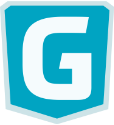
Wow, thank you so much for this, just picked up a Garmin 800 for £220, with no card no nothing, gonna pop out to get a MicroSD card and when I come back the maps should have finished downloading! Bingo.
Excellent! That’s a good price, where from?
Got it on ebay, obviously not the protection you’d get with a big retailer but a massive saving, see http://screencast.com/t/duayAUtV that is the auction, I think he puts them up fairly often. It was a US version I got, with the american plug adapter, but most of us have a USB/UK plug adapter anyway and if not you can get one for a few quid or just charge from the pc.
The MAPS worked perfectly BTW, still fiddling with creating routes etc, not very straightforward is it!
Think that bikehike.co.uk is gonna be my choice.
I’ve got the unit mainly for following routes that I either download/create or save when riding with others and following them, so still trying to establish what the best settings/formats will be for me.
It’s even easier than shown in the tutorial video: the Edge 800 will accept ANY map file as long as it is a .img format, it doesn’t have to be called “gmapsupp”. I think this restriction only applies to older Garmin devices.
thanks, you have all been a great help, video was great
How about France? Any hint? ;-)
A quick Google search suggested this –
http://wiki.openstreetmap.org/wiki/OSM_Map_On_Garmin/Download
– might be worth a shot?
Just got round to loading this onto my edge 705 – works like a charm. Thanks god i did a quick google before spending over £50 on the Garmin maps. Thanks a million.
Great, please feel free to share the link via facebook or twitter, so others will benefit too.
Thanks
Hi
I was wondering if it was possible to have more than one map on the SD card and if so, would they all need to be called named as gmapsupp? Wouldn’t they get overwritten if you saved other maps to the card with this name?
Any tips?
many thanks for all your help with this article
Kevin
I’ve heard that it mattered on older versions of garmin gps, but the edge 800 can cope with different file names, so it’s possible to have more than one map set on an SD card
Very help. Thanks, Alan.
Regards,
Richard
Worked for me – Thanks Alan :-)
You’re welcome, thanks for commenting :)
Hi Alan, not sure if you can help. I followed the instructions and have copied the GMAPSUPP file onto the SD card in the Garmin, but when I go to the “Map Information Select Map” option the only map showing as an option to enable is the standard base map and not the new talkytoaster one.
The garmin knows I have an SD card as it lets me select it from the data recording options and it has added folders under the garmin directory.
Any ideas what I can try?
Thanks
same here
I got it sorted.
Take sd card out of Garmin connect it to computer (with an adapter) reformat to fat32, select card in ‘my computer’ and create a folder called Garmin, put your map in this folder. Then put it into your edge and switch on, wait a minute or two and there you are. Worked for me :)
It would seem the edge likes a nice clean card to write its own files onto.
Hi there,
I wonder if anyone is reading this thread still? i’m having exactly the same problem only i went to reformat the SD card to “fat32” and found that it was already formatted in that option. On my computer I can see that the maps file is stored in the Garmin folder on the SD card; however it does not show on the actual device.
I’m currently feeling pretty disheartened about my purchase so far, seems like you have to jump through hoops to get this thing to do anything, thinking maybe i should have bought a sat nav for a car and connected it to my bike or just carried on using google maps on my phone.
Hi James, hang in there, stick with it. It’s worth it once you’ve worked through any initial teething problems. What format is the file you’ve copied into your Garmin folder? Did you download a zip file and copy that over? If so, you need to extract the img file first and copy that to the Garmin folder.
Hmmmm, actually this could be the problem
The file is a .img file; however there was no option to ever “Extract” it
I simply opened the zip file and copied it to another folder on my desktop, and then into a file named “Garmin” on my SD card
I wonder if that could be it? I notice when you open the zip file, you had a very different screen to mine, with buttons at the top, mine looks like a normal folder
That’s only because I use a different program for handling zip files (Winrar) and probably is not the reason. If you copied the img file to a folder called “Garmin” on the sd card, that should work. It’s probably worth testing if it can see your card ok. If you hit the settings spanner-System-Data Recording – record to (internal storage or memory card). Select the card, then try recording a quick session. Press start, run round the garden (not necessary but good for you) press stop, then hold the reset button to save the data. Connect to the computer via USB and you should see a fit file has been written in a folder called Activities. The file name will be a product of the date and time the recording was started.
This will help to work out if your sd card is actually behaving itself.
Thanks so much for the help Alan, I will try that later on
hallelujah! turns out it didn’t extract the file from the zip properly, its now showing as a list of maps to be enabled
but i still can’t really search for anything apart from points of interest, where i managed to find Big Ben
I’ve tried post codes and road names and I just get “No Results Found, Try Adjusting Search Parameters”
Are you aware of any tutorials online which explain how to enter locations? its extremely annoying that they have saved the Garmin offices under Locations as if i start to search for something beginning with G it automatically goes from the search page and assumes i am going to select one the Garmin locations!?
Once again, thanks for your help – very much appreciated
Use the little bullseye icon at the bottom to tell it to search near your present location then use the All POI option. If you then click the abc you can then find what you’re looking for, with a bit of luck!
Will this work the same on the Garmin 810?
Yes, exactly the same install procedure, just slightly different to activate the new map because of the variation in the menus between the two units.
this looks great.
I have a question though.
Can I do this and still keep my City Navigator Sd card in the GPS? I have concerns about downloads overwriting the City Nav or in some way messing things up.
I am told to take the City NAV Sd out which will force the maps to be loaded to the GPS. Is this a good idea.
I see no need to keep stacks of date although enough for a days ride is needed.
Getting very frustrated. I now have been sat at computer for 3 hours trying to load scarlet fire map to sd card in garmin 800, it doesn’t show up on the garmin. I’m ready to launch it.
Please help me turn this useless piece if plastic into a dearly loved piece of kit.
Shows up as removable disk L ? Can see that img file loaded to Disk L but only the base map shies up on the garmin unit. What do I do now?
Hi Danny, hang in there! It can be so frustrating when things don’t work as we expect them to, but there’s usually a simple solution, something we’ve overlooked. I presume you mean the talkytoaster map? Did you extract the zip file, so that you’re copying over an img file to the Garmin? Did you reboot the device and select the new map from the map selection screen? (or is this what’s wrong – it’s not showing up there?). Is the SD card big enough for the file? Have you tried it with a different SD card? What is the name of your image file?
Al, thanks for the support. I spent 3.5 hours downloading, uploading, not being able to open up, no seeing the map on the garmin unit….ejected the sd card (16gb skan disk) and it eventually showed up! Now going out to see if I can use the 800 to show me round a previous course. I really hope it works. I’ve only used it to record club runs and training so far, cadence, HR etc. Now to see if I can use it as a satnav. Fingers crossed.
Alan,
Once I have the OSM map installed and enabled, do I disable the base map or doesn’t it make any difference?
Just checked my own settings, and my basemap is disabled. I don’t think it would make much difference though.
Hi Al
Thanks for all the advice, the bloody thing nearly pushed me over the edge, it now seems to be a very useful, useable bit of kit instead of an expensive speedo.
I just wondered if you knew of a way or of a route planning site/app that allows you to put in mileage you’d like to do then it gives you options of routes that can be uploaded to the garmin, it’s a shame this feature isn’t on the 800 like the touring, it would have made it perfect.
Btw I do use ride with gps site as you’ve recommend, which is great to plan routes.
Cheers
Really helpful article Alan and I want to give this a try, though I’m a Garmin novice. I’m heading to Belgium soon for a 4 day trip which will incorporate roads and cycle paths. The Edge 800 I have is fine with the turn guidance on roads but doesn’t see cycle paths and, as you’ll know, starts to make up its own mind about where to send you!!
I don’t think talkytoaster does European maps (?) and I think from reading your notes that I need the OSM maps to pick up cycle paths. Really grateful for any pointers you might have to help me get sorted.
Cheers
Nick (Cheshire)
Hi Nick, I don’t know if you’ve seen this post – https://www.scarletfire.co.uk/download-free-osm-maps-garmin-gps-device-any-country/
It lets you download maps for virtually anywhere. Hope that helps,
Alan
Thought I’d take another look at this as to start with it was in another language. now I am REALLY confused..
1)how come things don’t work the same for everyone? Isn’t that the point of a computer?
2)can some one help a Luddite and turn this into a step by step list. Without obscure tech language. the above has lost me. what the hell is a zip file? I am just about able to open something on the web. and hit save.. It confuses me when I am asked to save or run. How do I know?
Anyone
I am rather disillusioned with the complexity of it all.
Hi Matt, it’s like any other field of life, I guess. It’s easy when you know how. If you’re new to using computers, it must all seem a bit daunting. To answer your questions, things can work differently because there are various different types of computers – some use Windows (of which there are various versions) and others use Mac or Linux based systems. Within each platform, there are many choices about what software to use for particular functions, so the challenge when writing a guide is to try to make it intelligible, without knowing the intricacies of each user’s setup. At some level, we must assume certain basic knowledge. How far down do you go? Explaining what a mouse does and how to click on things to open them? There has to be a cutoff point.
A zip file is a handy way of storing many files within one single file. Zip also offers compression, so the file size will be smaller than the sum of the individual files, which makes it useful on the web because smaller files are quicker to download. However, you need to unzip or “extract” the contents of the zip file, to be able to access and use the files within.
It is all very simple when you understand it. The challenge (from your perspective) is to channel that energy into learning what you need to know and not giving in to frustration.
Keep asking questions and we’ll get you there!
Thanks for the email and reply.
This does frustrate me. I have been happily sending GPX files to my Garmin GPS”s since 2000 after building my own routes.. I can even work out how to convince the computer which only has a USB port to talk to a GPS with only serial port connections. They don’t like that. Now there is so much out there that it has become overly complicated for those of us who don’t actually enjoy computers.
I did try to use the OSM site but couldn’t find a “how to” button even. . The help forum suggested that I find out how to use OSM before asking silly questions.
I can’t even work out how to choose what maps I want to download.
Is there somewhere that tells me how to do this?
Many thanks
Finally getting there. According to the display on the computer the file is on my SD card but it doesn’t exist on the garmin list.
don’t posses the kit to attach the SD to the Pc. Now what?
Hi, been trying for two days to download a map. I get as far as the img file but computer saying its corrupt. Any ideas?
Cheers
Matt
Hmm, it shouldn’t take two days to download. I’m wondering if you’re on a slow connection, and somehow the file didn’t download completely. The only thing I can suggest is to download it again. (sorry!)
Hi, I, like several of your correspondents am having problems accessing the maps. I have downloaded a map onto my SD card , checked the formatting, as per your instructions. The map shows on the card but does not register on the garmin 800. I have “run” round the garden as in your test and it has registered in the activities – still no joy! What next. ?I’m using an Apple imac and a 4GB SD card
Thanks for this – I *think* I’ve got the map downloaded ok although yet to try on a ride. I have the 810 and the menu options are different from the guidance above – it appears to have defaulted to the new map though (crossing fingers). For any other 810 users the options to select a map for each ride profile type are under the Activity Profile -> Navigation ->Map -> Map Information
more details here: https://forums.garmin.com/showthread.php?34058-BUG-Multiple-Maps-don-t-work-with-810
Hi, have a 810 and just installed the maps via your tutorial…
Maps are visibly detailed thanks but locations don’t seem to be searchable for use as a sat nav… I.e if you put where too it cannot find… Any ideas please.
Sorry dohhh! All sorted thanks to the comments above – thanks very much saved me a few quid -,I can stop for a few beers on the ride now with the saved cash and should be able to find my way home :-)
Now that sounds like a plan! ;-)
I’ve just bought a Garmin Edge Touring plus for purely road cycling.
The problem is that the existing mapping always wants to take me on trails and cycle paths. I wanted it for road cycling.
I have looked at lots of forums and all have the same problem.
Would what you have suggested work for my unit?
Please help