Remember when you got your first car sat nav, and you could set your Home location, so that no matter where you were, you could always get it to navigate you back home? Read on to find out how your Garmin Edge 800 can do the same thing.
Here’s a simple step by step guide to setting the HOME location on your Garmin bike computer.
Before you start, make sure you’re actually at home (or the location you want to define), and ensure the GPS unit has a good signal so that it’s displaying your location accurately on the map.
All set? OK, here we go.
1. View the map, and click on the central arrow buttons, as highlighted in red below.
2. Next, tap on the blue triangle, which represents your current location.
3. Choose to Save and Edit.

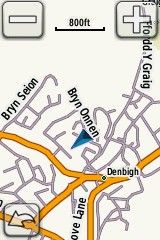
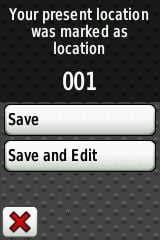
4. Tap the “Change Name” option at the top.
5. Rename the location. Something like “Home” would be appropriate. Click the green tick so save and finish editing.
6. This is optional, but you can also choose to “Change Symbol” and apply a nice little house icon.
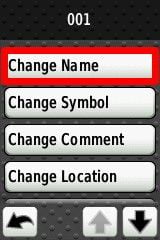
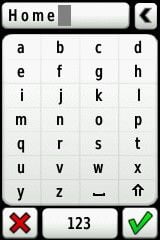
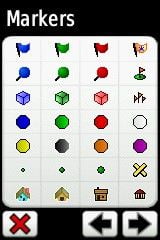
7. Your new location “Home” will now appear on the map, all the time.
![]()
How to instruct the Garmin to plot a route “home” from anywhere.
Now that you’ve got a location marker mapped to your actual home, you can access it at any time, from anywhere, and tell the Garmin to calculate a route back home and provide turn by turn directions to help you get there.
There are 3 simple steps to this part.
1. From the main menu screen, choose Where To?
2. Choose Locations
3. Choose Home.
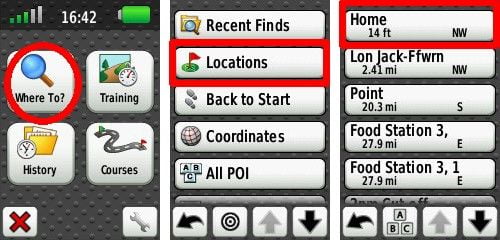
This is really useful if you ever find yourself lost, or perhaps if you’re feeling tired and just need to find the shortest route home. Of course, beware that the shortest route may also be the hilliest. The Garmin Edge 800 does not offer variations on the route according to any preference for hills, or lack of.
In terms of effective course navigation on the Edge 800 generally, you may want to check out my Foolproof guide to course navigation, as it contains what I regard to be the optimum settings for road cycling.
The maps shown in the screenshots above are from the Garmin City Navigator UK/Ireland. This is my personal favourite for road bike use on the Edge 800, as it’s the perfect balance between detail and clarity.
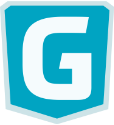
Hi Al and thanks for all your great work.
Regarding your article ‘How to set your home location etc.’ this is of help to me because I’ve been lost a couple of times but in terms of instructing the Garmin to plot a route “home” from anywhere I am unable to get turn by turn directions because having selected the home location I just get a green square on my OS 1:50 map saying “GO” and when I press it all I get is the purple line to follow but no turn by turn directions.
Am I missing something?
Thanks
Peter.
On my new 800 Edge Touring OS map instructions, it states you can’t get route instructions with the OS maps, only with the standard supplied maps.
Thanks for response but I bought my Edge 800 Trail Bundle with the GB Discoverer 1:50K OS maps included and normally there is no problem getting ‘turn by turn’ directions with these maps. I’m not sure what you mean by ‘standard supplied maps’?
The problem seems to be when I use the ‘where to’ box to select a location e.g. Home, because all I get is the green ‘GO’ box and I don’t get the choice of spanner to tell it to give me ‘turn by turn directions’. When I press the green GO box I just get the purple directional line. I wonder if I am missing a step or something?
Hi Peter, You’re right – when you want to navigate to a place using the “where to?” option, you don’t get the spanner icon, just the green Go button. Try this – it might help, but I’m not totally sure! Settings-system-map-guide text (when navigating).
If yours currently says Guide Text (never) then this change might help.
Thanks Al, will give it a go!
A little trick I do which you can do once you have your home position marked, and providing you are setting off from your home location and you are stumped as to where to go, is :-
1. Click on Where to
2. Select Locations
3. Select your home location
4. Press on the top of the map page which should be showing on where your Home location is highlighted
5. Press on Edit at the bottom(The pen symbol)
6 Scroll down to the bottom of the page and press on Project Location
7 Enter a bearing in the direction of your choise
8. Enter a distance that you roughly want to ride
9 Save the projected location
10 Toggle all the way back to locations and select this new location
11. You now have a mystery location to cycle too. If routing is set to Off Road then you can free ride it best you can or have an aim, not to cross the purple line and go round the tip of it athe location to give you a circular route, otherwise let the 800 plot you a route.
Another thing I also do is:- If its a free running club ride for example, when I set off from my home location, I always set it to be my destination and also have the routing option set as Off Road. and also one of the data fields on the map page set as Distance to Destination. Whilst riding, you then can see on the map page, the purple line which points directly to home and also the distance to home which gives you a mental idea how long it may take you to get back. If you do need to get back quickley, then just open the Where to option and change Off road to On road and the 800 will then give you a route back
And always set your elevation for your home location, soon as you press start and providing you are at your home location, the 800 will recalibrate itself to that elevation, then you don’t end up with elevations way out on a ride
Thanks Zack, some new stuff there to try out. It seems a little complicated at first but shows there is some amazing things you can do with the Edge.
Recently used the where to function on my garmin 800 and it not only plotted a route to the entered post code but also a loop back home. I can’t fathom how it did that. I have tried to repeat this with no success. Any ideas?